Payment Terminal Overview
Lynkwell’s Network Manager platform supports many industry-leading EV charging payment terminals. Sites using Lynkwell have seen that up to 70% of sessions are started using payment terminals when activated, making them an attractive feature for a growing charging network. This is especially true for satisfying EV drivers who are just traveling through, want to save time, and do not wish to download an app to charge.
Merchant Account Setup
Lynkwell recommends configuring your merchant account before your charging stations are installed, as it normally takes multiple business days to complete the setup, depending on which vendor you are working with.
Note: To complete the signup form, you must have signatory power at your organization and the organization’s business information, such as the Employer Identification Number (EIN).
Payter Merchant Account Setup
To create a merchant account, visit the Payter Merchant Account Signup page. The person filling this out will need signing permissions for the company to be able to complete the form. It will take a few business days for the payment provider to process and complete the request. Once this is completed, Payter will provide you with a
Merchant Account Number, which is required to activate your payment terminal.If you are subscribed to Lynkwell’s remote support offering, our team will complete the remaining steps in this guide.Self-Service Terminal Activation
Some payment providers require you to register or activate the payment terminal with their system before adding it to the Lynkwell Network Manager portal.
Payter Payment Terminal Activation
Before activating a Payter payment terminal inside the Lynkwell platform, you will need to register the device using the Payter Terminal Activation form. You will need the
Merchant Account Numberprovided in the previous step to do this. You will also need general contact information, the charging station ID to which the payment terminal is attached, and to specify whether or not the terminal is connected via a LAN cable.Assign Terminal to Charging Station
Once you have set up your merchant account and activated the terminal, the final step is adding it to the charging station in the Network Manager portal. If you go through Lynkwell support, then this will be taken care of by our team. For most instances, the option you'll want to use is hardware. However, there are some cases where you would select cloud.
Option 1: Hardware Setup (Default)
To assign the payment terminal to a charging station in the Network Manager portal, you will want to follow these steps below:
- Locate the charging station in Network Manager either from the global search, locations page, or stations page.
- Select the charging station and scroll down to the Payment Terminal section.
- Click on Add new on the right side of this section.

- Enter the serial number of the payment terminal installed on the station.

- Select the Provider of the payment terminal from the drop down list.
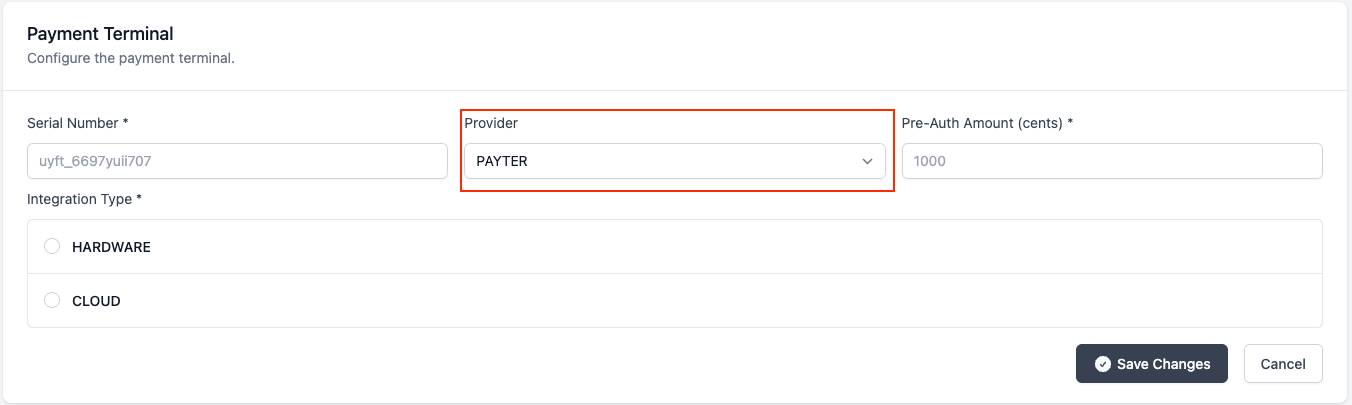
- Enter the Pre-Authorize amount for the payment terminal.
This is a hold amount that it puts on the card since we don't know the total cost of the session until after charging is complete. This is similar to holds placed on credit cards at gas station pumps.
Note: The input field is in cents, but will convert and display the amount in dollars after saving the changes. (i.e. If you want a hold of $25, you would enter
2500as the input value)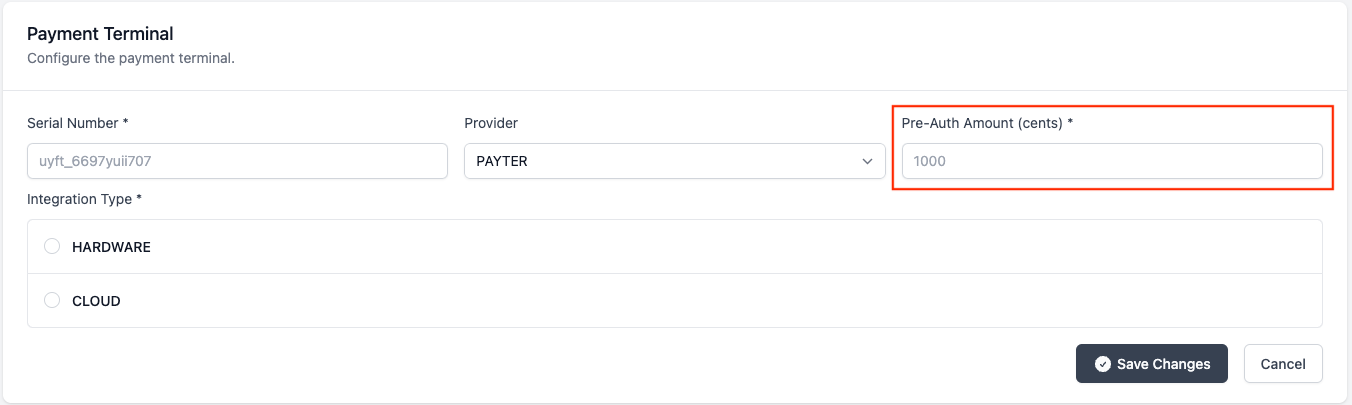
- Select the Integration Type, in this case Hardware.

Option 2: Cloud Activation (Advanced)
To assign the payment terminal to a charging system on Lynkwell's backend, you will want to follow these steps below:
- Locate the charging station in Network Manager either from the global search, locations page, or stations page.
- Select the charging station and scroll down to the Payment Terminal section.
- Click on Add new on the right side of this section.

- Enter the serial number of the payment terminal installed on the station.

- Select the Provider of the payment terminal from the drop down list.
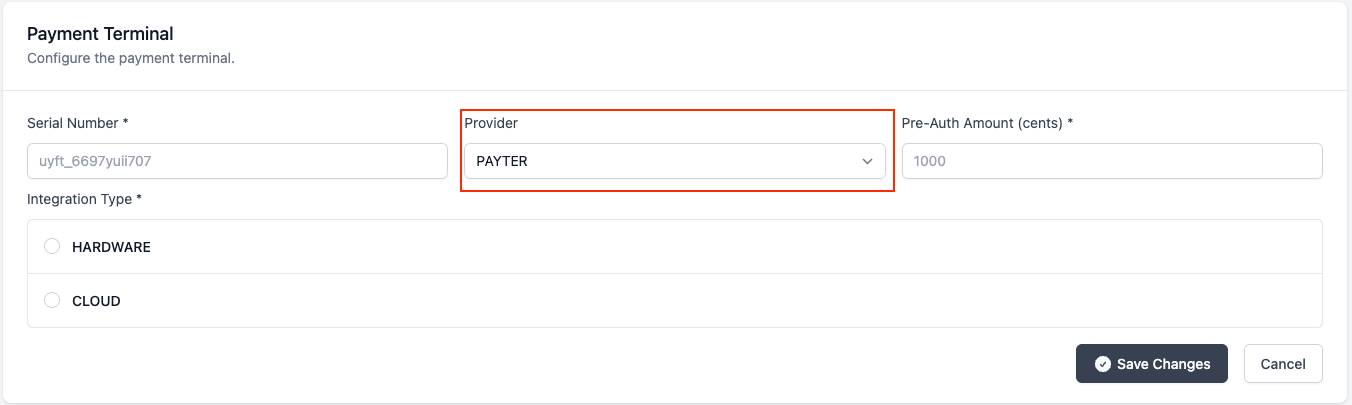
- Enter the Pre-Authorize amount for the payment terminal.
This is a hold amount that it puts on the card since we don't know the total cost of the session until after charging is complete. This is similar to holds placed on credit cards at gas station pumps.
Note: The input field is in cents, but will convert and display the amount in dollars after saving the changes. (i.e. If you want a hold of $25, you would enter
2500as the input value)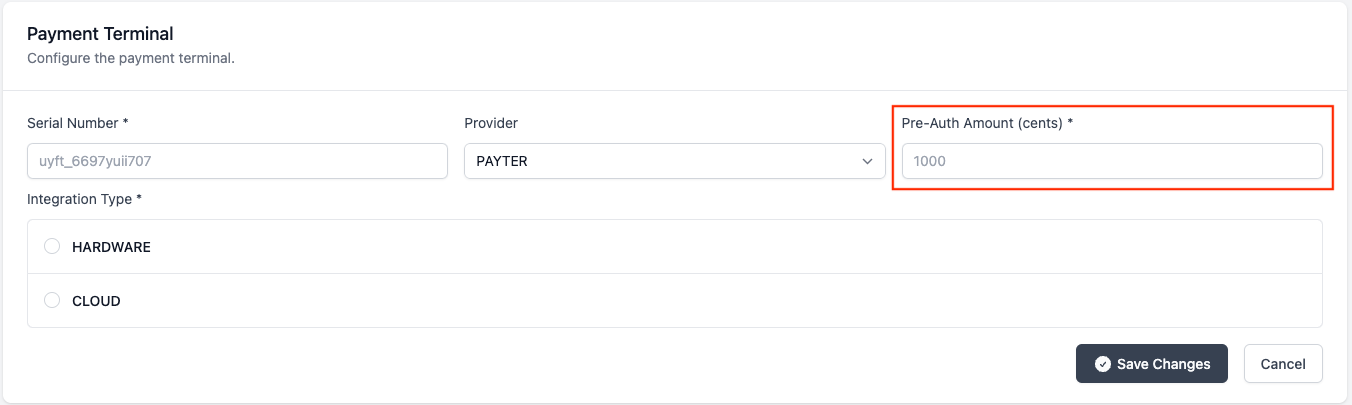
- Select the Integration Type, in this case Cloud.
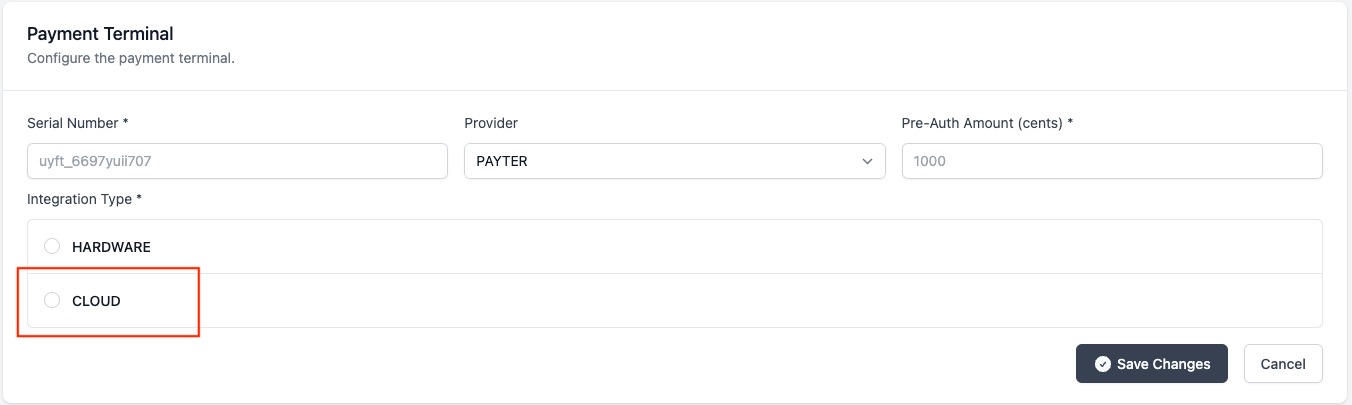
Note that the cloud option is an advanced integration. If you aren't sure if you should be using it or not please reach out to Lynkwell and we can help you determine if you should be using the cloud option.
Station Configuration
Once you have added the payment terminal to the station, you will then need to confirm that the station is configured properly to use it. You will want to consult your station's owner manual for this step. There should be, at a minimum, a configuration key for the pre-authorize amount, authentication, and the charging amount (whether that is per kWh or per minute).
Example: One of the configurations on a Tritium unit that would need to be set is the cost that displays for charging. In the example below, you can see that the rate applied to the station is using energy
$/kWhinstead oftime, and that it is for $0.55/kWh. You would set this configuration in Network Manager (Stations>EVSE Commands>Advanced Commands>Change Configuration) using the Configuration Name (key):CreditCardPricePerKwhand your desired Configuration Value and pressing theSendbutton.You can confirm the update by selecting
Advanced Commands>Get Configuration (Using Keys)and usingCreditCardPricePerKwhas the key and pressing theSendbutton. Then, navigate toReal-Time Logs, and verifying you see the following in the return data:{ "configurationKey": [ { "key": "CreditCardPricePerKwh", "readonly": false, "value": "55" } ] }Verify
After making the above changes changes to the charging station(s), you will want to verify that they are working as intended. The best way to do this is to have a vehicle on standby to attempt a charging session using the payment terminal. You'll want to make sure that you can start the charge and that once it is done the payment is processed accordingly. For example, if you use Payter you should be able to see on their backend the amount of that session which you can use to reconcile with your records.