Autocharge Overview
Autocharge is an automated charging system that allows electric vehicles to start charging without the need for using the mobile app or RFID cards for authorization. It uses a unique Vehicle ID Token to identify and authorize the vehicle, streamlining the charging process for users.
It is also an ideal us case for fleets, since they are able to see charging data at the vehicle level, and it simplifies charging for drivers.
This guide walks through how to setup Autocharge for a vehicle from Network Manager, since fleets may not be using a mobile app.
Initial Setup
Important: Before proceeding, please ensure that your charging station supports Autocharge functionality.
- Choose a driver profile in your system to store the Vehicle Id Token(s). Best practice is to use a driver account associated with a Site Host or fleet manager
- Ensure you have access to the station's
Real-Time Logsfor the next steps (Network Manager >Stations>Real-Time Logs)
Adding the Vehicle ID Token
The Vehicle ID Token is a unique identifier for the vehicle. For stations supporting Autocharge, this ID is automatically retrieved upon plugging in the charger. The station will attempt to start a transaction using this ID by first sending an Authorize.req message to the Charge Point Operator's Central System. Therefore, the Vehicle ID Token will need to be added in our system for the authorization request to be accepted.
Start by retrieving the Vehicle ID Token:
- Open
Real-Time Logsfor the charging station that has Autocharge enabled - Plug in the vehicle on the station
- In the logs, look for an Authorize message. The
idTagfield should contain a string starting with "VID:". This is the vehicle'sVehicle ID Token Note: If this is the first time setting up Autocharge for this vehicle, the Authorize message will likely be
Note: If this is the first time setting up Autocharge for this vehicle, the Authorize message will likely be Rejected. This is normal and expected - Copy the entire
Vehicle ID Token(including the "VID:" prefix) - Add this token to the driver profile you chose during the Initial Setup step

Verify Autocharge is Working
After adding the Vehicle ID Token to the driver, you should verify that Autocharge is working.
Verification Process
- Unplug thevehicle from the charging station (if currently plugged in)
- Wait fo the station status to return to
Available - Plug the vehicle back in
- Check
Real-Time Logs- There should be a new Authorize message
- This time, the Authorize message should be
Accepted - A new charging transaction should start automatically