Private Charging Stations Overview
Lynkwell allows businesses and organizations to maintain private charging stations where only authorized drivers will be able to view the stations in their Mobile App and start a charge on the station.
Set Location to Private in Network Manager
The stations can be set to either Public or Private at the location level.
- Select
Locationsfrom the left navigation menu - Search and select the location you would like to set to Private
- Under
Location Details, check to see ifType of Locationis set to Public or Private - If currently set to Public, select Edit - a dropdown will then appear in which the user may select the option to set the location's stations to Private
- Make sure to Save Changes

Adding Drivers via Site Manager
- If the driver has not already created an account in the mobile app, direct them to download the app and sign up for an account (see Creating an Account)
- Obtain driver's
Digital Driver ID(see Creating a Digital Driver ID for instructions) - In Site Manager, the Site Host will navigate to the
Driverstab - Locate the section for
Private Chargingand select theAdd Drivers Manuallybutton in the top right corner of the section - Add the
Driver Digital IDwhen prompted (it is recommended to copy and past this value to avoid errors in typing) and pressSubmit Digital ID - The Site Host will receive a confirmation message confirming the driver has been added successfully, with an option to
Add Moredrivers - If no other drivers need to be added, please select the close button at the top right-hand of the confirmation popup and then
Cancel
Related Guides:
Create an Account in Mobile App
A guide for drivers on creating an account in our Mobile App.